Here's how I use Zapier to automate my community (while staying human)
Do not automate things that need human judgement. But, when possible, automate. As we say at Zapier, “Don’t be a robot, build the robot.”
Do not automate things that need human judgement.
But, when possible, automate. As we say at Zapier, "Don't be a robot, build the robot."Human judgement, or "manual" work, needs to stay at the center of any process.
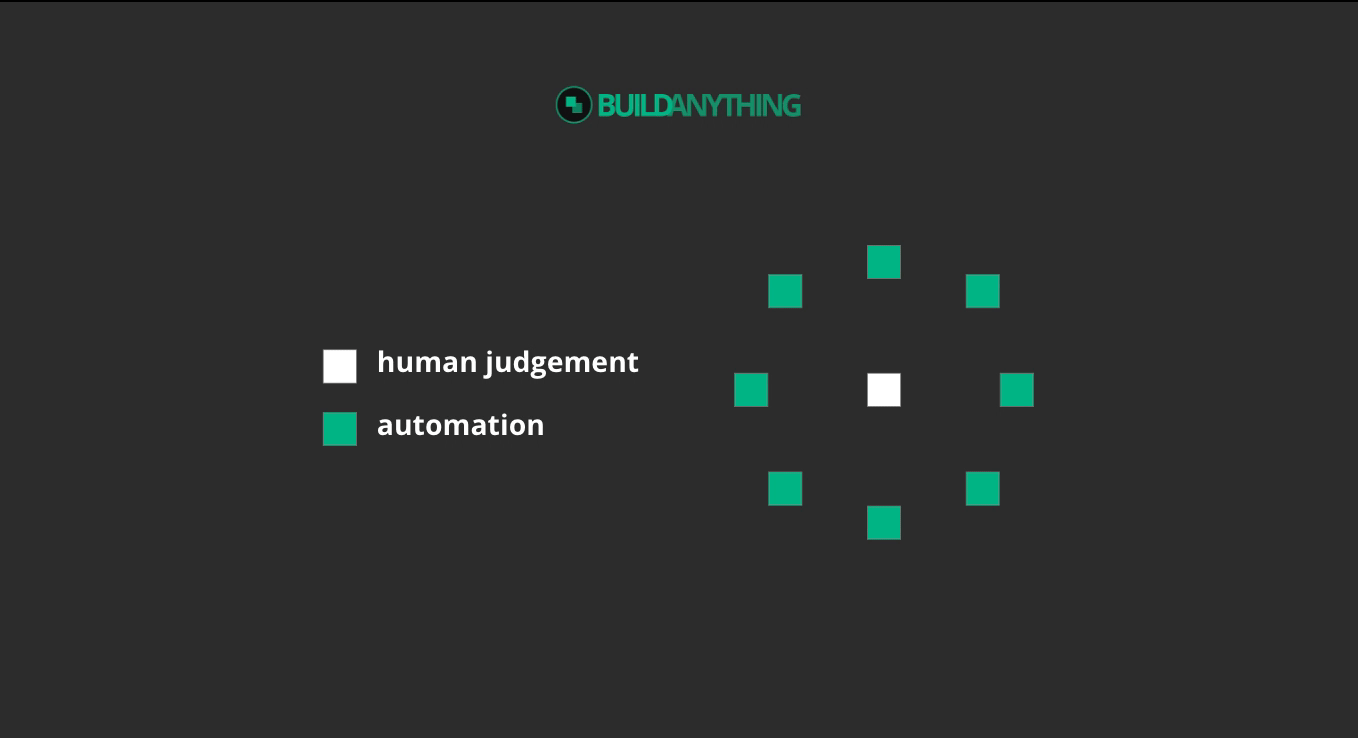
Here's how I automated the process of approving or denying new member requests to my Build Anything Slack Community.
I can't automate this decision.
Instead, I use Zapier to automate around this decision.
I inform my decision by asking each applicant two questions:
- What are you hoping to learn from the community?
- How can you help others?
Here's how I use the first Zap to automate the confirmation and notification
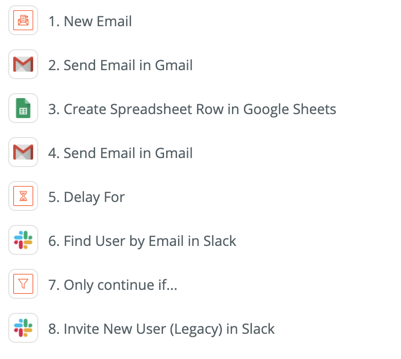
Steps 1-4 of the automation run when someone submits the answers to both questions.
Step 1: The Trigger. My website sends an email into Zapier's Email Parser with the new submission. It takes the email address and answers and makes them mappable fields.
Step 2: The Confirmation. I then send the applicant an email letting them know I've received their request and to give me 24 hours to review.
Step 3-4: Record and Notify. I create a quick row in a Google Sheet to record the details and then I send myself an email with the answers to review.
My notification email is the center of the entire automation
More on how the notification email gives me secret powers in a second.
Finishing Zap 1: automating the invitation
Step 5: The Delay. Delay the invitation for 24 hours. This give me the time to review the submission via the notification. If their answers look good, I do nothing and the automation invites them after 24 hours.
Step 6-7: If the member already exists in Slack, stop the Zap. I do a quick search in Slack for the member in case they were added in some other way. Use a filter to only continue the Zap if they don't exist in Slack.
Step 8: The Invite. Send the Slack invite out!
Click here for a template of Zap 1.
Zap 2: Skip the line
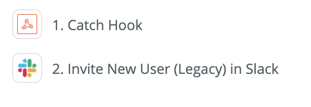
Sometimes I want to add a new member right away. Maybe it's someone I already know or their answers are fantastic and I want them in the community ASAP.
Remember that notification email that the first Zap sends me? Well, it has some special links in it.
One such link will trigger a second Zap. I call this second Zap, "Skip the Line."
Zap 2 will invite the member right away instead of having them wait 24 hours for the first Zap to finish.
I do this through Zapier's webhook trigger. Webhooks allow you to send data through a URL. All you do is click.
So, I created a catch trigger and copied the webhook URL it provides.
I used that webhook URL back in the notification email step in the first Zap.
Add a nifty "?email=" parameter to the end of the URL to send that information along, mapping the email address of the new member like this:
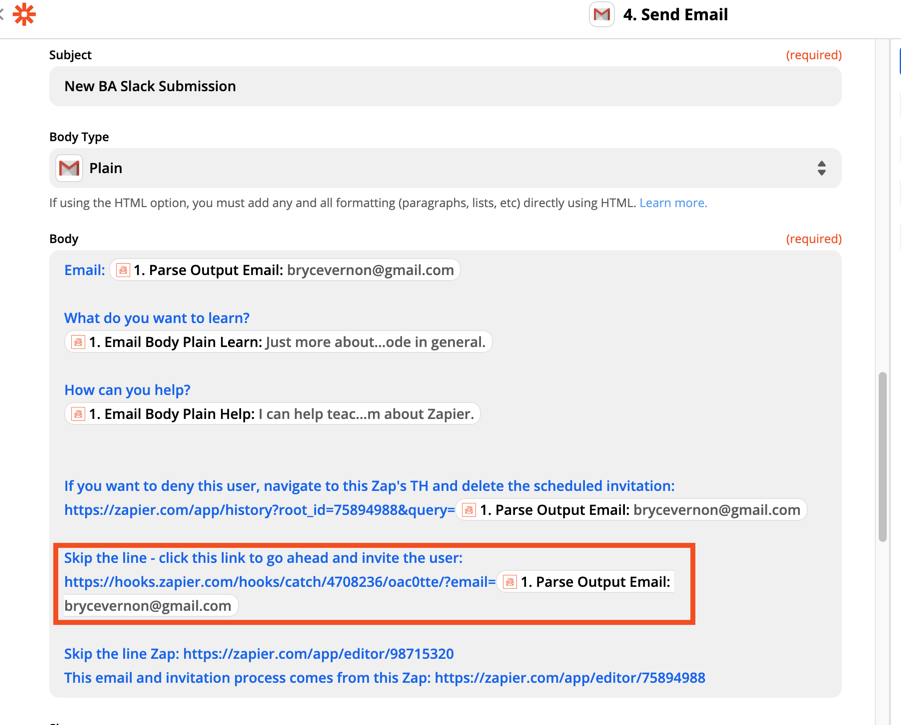
After you click the webhook URL, Zap 2 triggers with the applicant's email address. It then invites them into the community. Boom!
I put everything I need in the notification email
I include as much information as possible about these Zaps in the notification email.
For instance, if an applicant's responses do not meet the community's standards, I need to delete their pending invitation.
I include a link to the Zapier task history item in the notification email. From the task history, I can delete the task so that the person never gets invited.
I can send a follow-up email from there if it's worth digging in a bit further.
These Zaps save me 15 minutes/applicant
Without this automation, the invitation process would be tedious.
Potential members wouldn't know if I received their submissions. I wouldn't have a central location for responses to the questions I ask. It would involve manually inviting members which is a few clicks and a copy/paste within Slack. It would be hard to invite members on mobile.
I use automation and no-code to make things easy, but never at the expense of human judgement.
Happy building,
Bryce

